There has been some confusion about how to do the setup for the Area Mode in the Standard and Quantitative Analysis programs. The confusion comes about when trying to set the beginning and ending points of the scan (at location #3 below), and the fact that the software ignores these positions when entered by the user. |
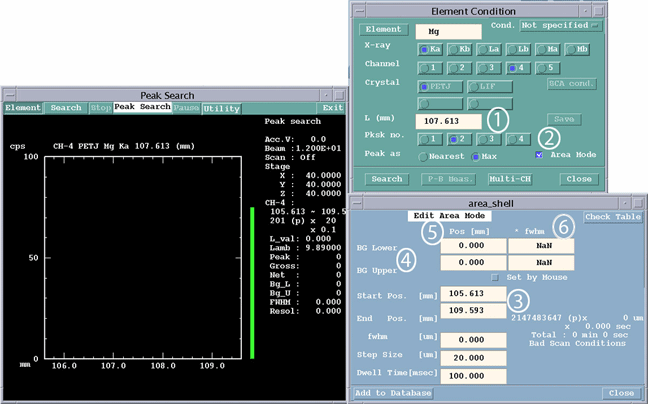
Problem: A user will sometimes notice that after doing a preliminary Area Mode scan, the starting and ending points are offset from their desired positions. The user will then enter new positions (#3 above) in the “area_shell” window, and saves these new settings to the database. However the next time a scan is run, those entered values are not used. Background: The confusion lies in the fact that the starting and ending positions entered into the "area_shell" window (#3) are not actually saved in the database. What is saved is the FWHM of the peak, and some coefficients used to calculate the scans starting and ending positions relative to the peak position. Therefore if the peak position is wrong, then the starting and ending positions of the scan are also wrong. Detailed Procedure: In order to define the proper parameters do the following. 1) Open the Peak Search window and click on "Element". 9) Store the parameters to the database by clicking on the “Add to Database” button. Now that these parameters have been determined, the user can go to either Standard or Quantitative Analysis and set the mode to "Area" (Quantitative Analysis > Element Conditions > WDS> Condition > Time/Count > Area Mode). If it had been previously set to area, switch it back to “Time”, and then back again to “Area” The software only loads in the peak search parameters when the area mode is initially selected. Any changes to the parameters after that point will be ignored. Side Point: If you would prefer to set the beginning and ending points of the scan directly, this can be done through: Peak Search >> Utility >> Online Deconvolution. |